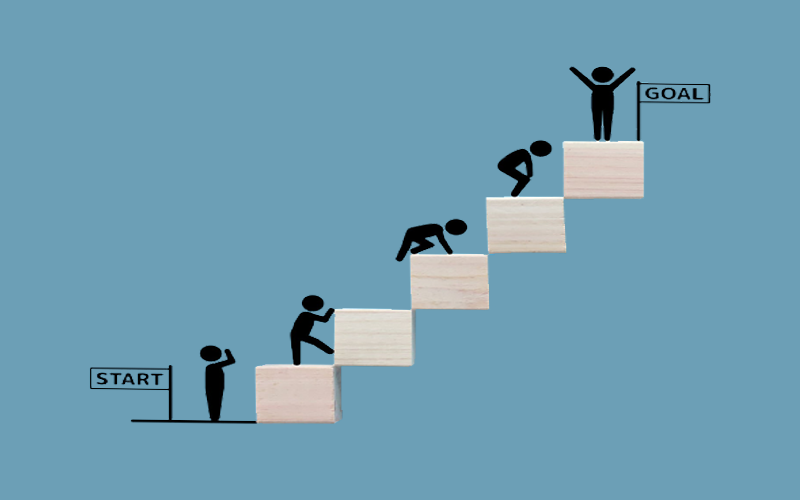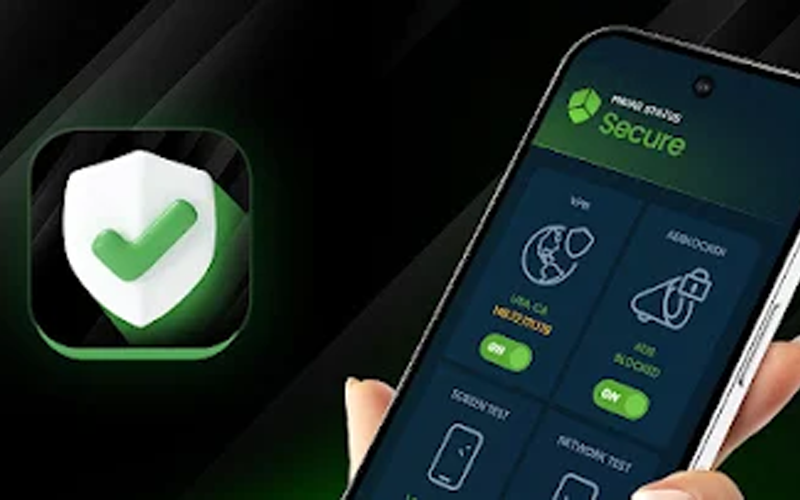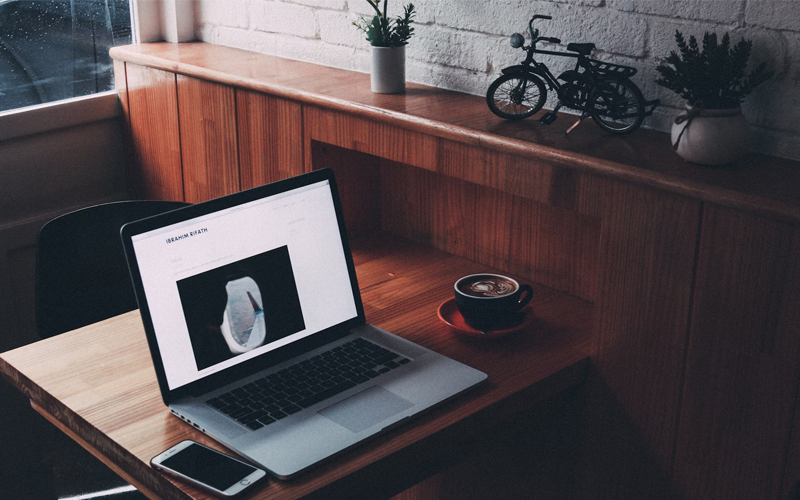Build an Efficient System: Practical Tools and Tips for System Optimization

In today’s digital age, as work and entertainment demands continue to grow, ensuring that your computer system runs efficiently has become essential. A well-optimized system not only boosts productivity but also helps extend the lifespan of your hardware. This article will share practical tools and actionable tips to help you achieve a smooth-running system on both Windows and Mac platforms.
1. The Necessity of System Optimization
Modern computers often become cluttered with temporary files, unnecessary background processes, and fragmented data, all of which can significantly slow down system performance. Over time, these factors lead to decreased responsiveness and shorter hardware lifespans.
Case Study:
Consider a system that, before optimization, took over 10 seconds to launch applications and respond to commands. After a thorough cleaning and optimization process—removing junk files, disabling unnecessary startup programs, and updating drivers—the same system now responds in under 3 seconds. This dramatic improvement not only boosts productivity but also creates a smoother, more enjoyable user experience.
2. Recommended System Optimization Tools
For Windows:
- CCleaner:
Cleans up junk files, temporary files, and browser caches, freeing up valuable disk space. - MSConfig:
A built-in tool to manage startup items and background processes. - Disk Defragmentation Tool:
Helps rearrange fragmented data to improve disk performance.
For Mac:
- CleanMyMac:
An all-in-one utility that cleans junk files, optimizes system performance, and manages applications. - OnyX:
A free utility for maintenance and optimization, allowing you to run system scripts and clean caches.
Pro Tip: Always back up your data before running any system optimization tool.
3. Practical Optimization Tips
Clean Up Unnecessary Files
- Regularly delete temporary files and clear your cache.
- Use the recommended tools (like CCleaner for Windows or CleanMyMac for Mac) to automate this process.
Disable Unnecessary Startup Items
- Use MSConfig (Windows) or System Preferences (Mac) to review and disable programs that start automatically.
- This reduces the load on your system when you boot up, leading to faster startup times.
Regularly Update Drivers and Software
- Keeping your drivers and system software up to date ensures optimal performance and security.
- Check for updates periodically via Windows Update or the Mac App Store.
Use Custom Scripts and Monitoring Tools
- Consider creating custom scripts (e.g., using PowerShell for Windows or Automator for Mac) to automate routine cleanup tasks.
- Employ system monitoring tools to keep an eye on resource usage, so you can act before performance drops significantly.
Example Table:
Mixing short, punchy sentences with longer, detailed explanations creates a natural reading rhythm that helps maintain engagement.
Conclusion
Optimizing your system is not just about making your computer run faster—it’s about creating a more efficient work environment and extending the lifespan of your hardware. Whether you’re using Windows or Mac, the tools and tips outlined above can help you streamline your system, boost productivity, and ultimately save time and money.
Don’t let a sluggish computer hold you back. Start today, try out these tools, and see the difference for yourself. If you have any questions or need further advice, leave a comment below—let’s grow together!
Skillio: Small improvements today lead to significant gains tomorrow.